First file upload
Here's how to get started with PolyUploader.
The screenshots shown are from an earlier version, so the interface may have changed slightly since then.
Upload a file
Upload to a specific host
The main interface lists all hosting providers supported by the software.
Press the red "Upload" button in front of the host to which you wish to upload your file.
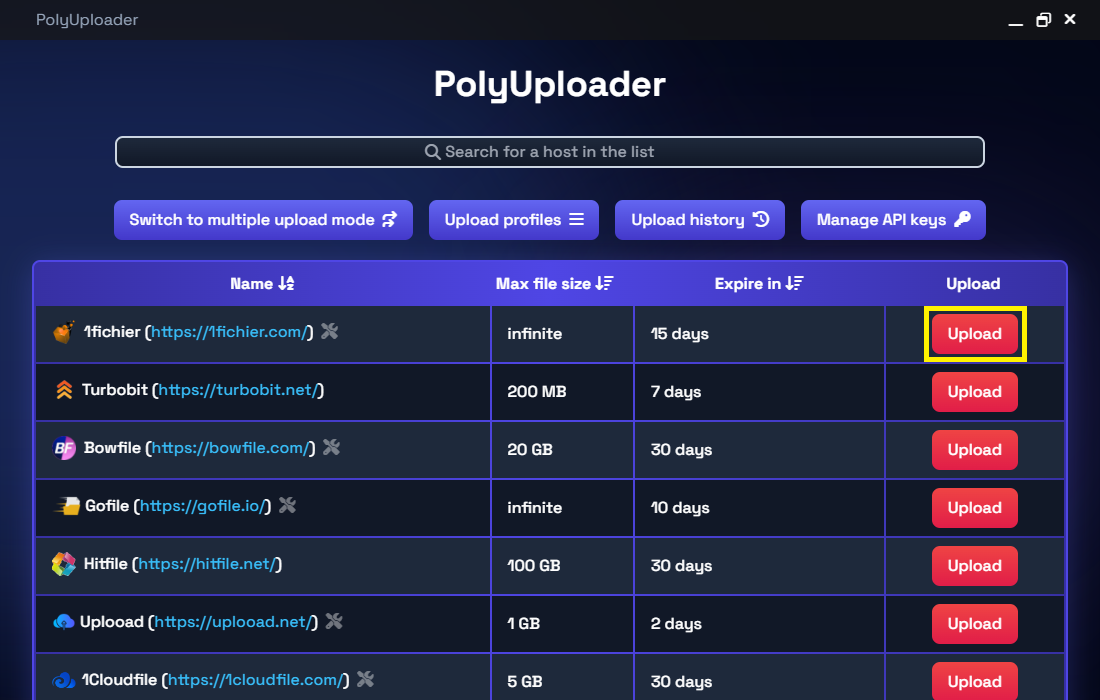
A popup window opens and you can select whether you wish to upload a file from your local files or from a URL.
If you choose to upload a local file, you can select your file with the button, or drag and drop it directly.
If you choose to upload a file from a URL, simply enter the URL.
A link to the Terms of Use is provided for each host, so that you can comply with their conditions. Then press the red "Upload " button.
The upload will begin and the link created will be displayed directly on the interface, with the option of copying it.
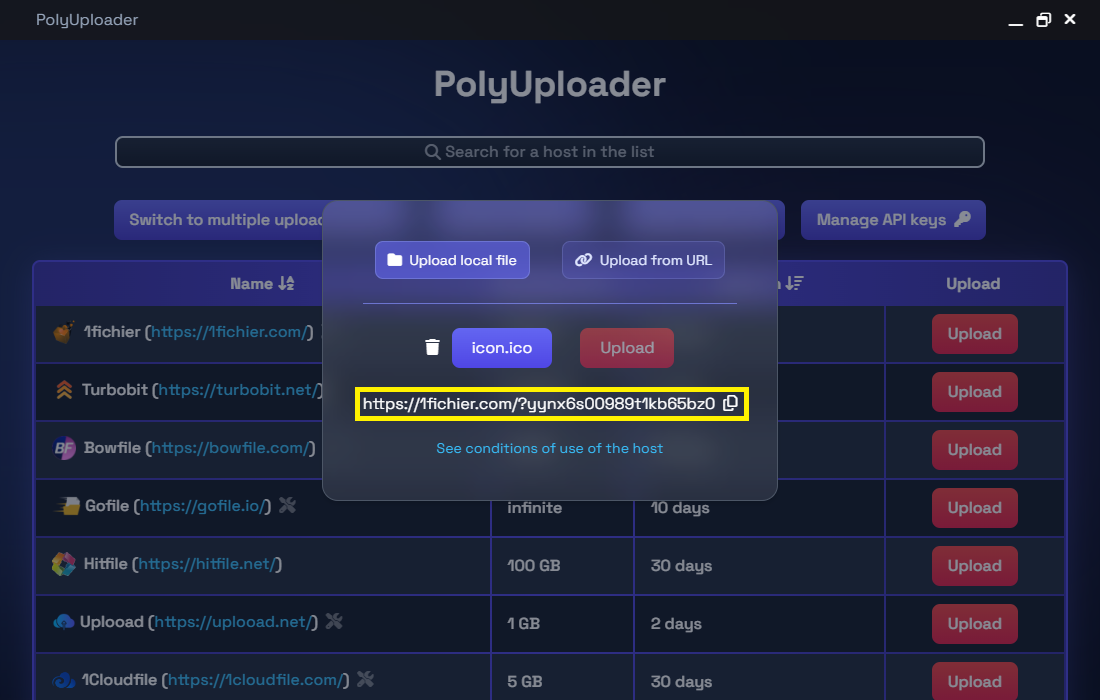
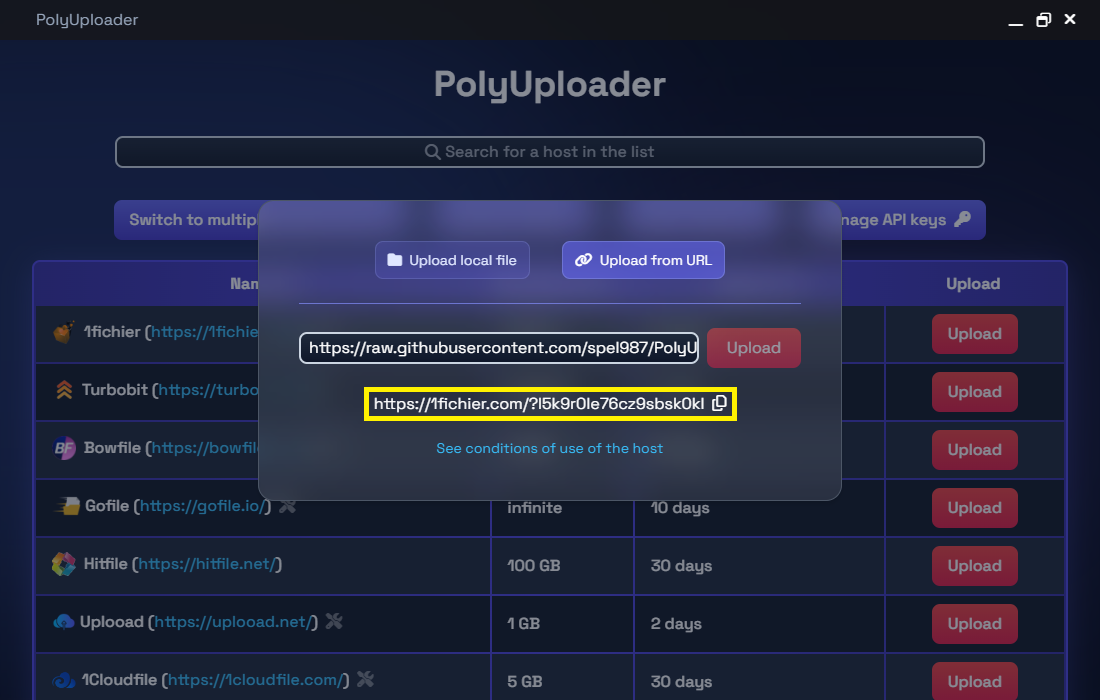
You can also import your own API key for some hosts to connect your account and space to PolyUploader. Hosters requiring an API key are unavailable on first startup. You need to enter your personal API key to use them.
Upload to several hosts at once
You can upload the same file to several hosts at once.
Press the purple "Switch to multiple upload mode" button on the main interface.
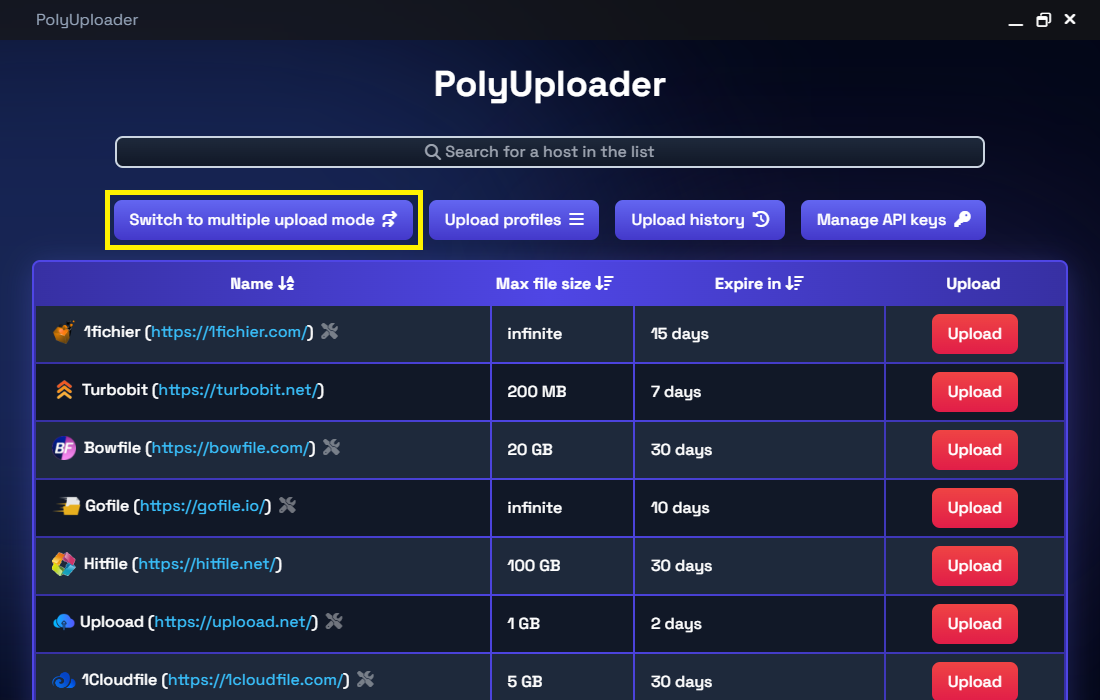
The individual upload buttons disappear, revealing a check box for each host and a big red main "Uploader " button. Check the desired hosts for multiple uploads and press the big red "Uploader" button at the top of the main page.
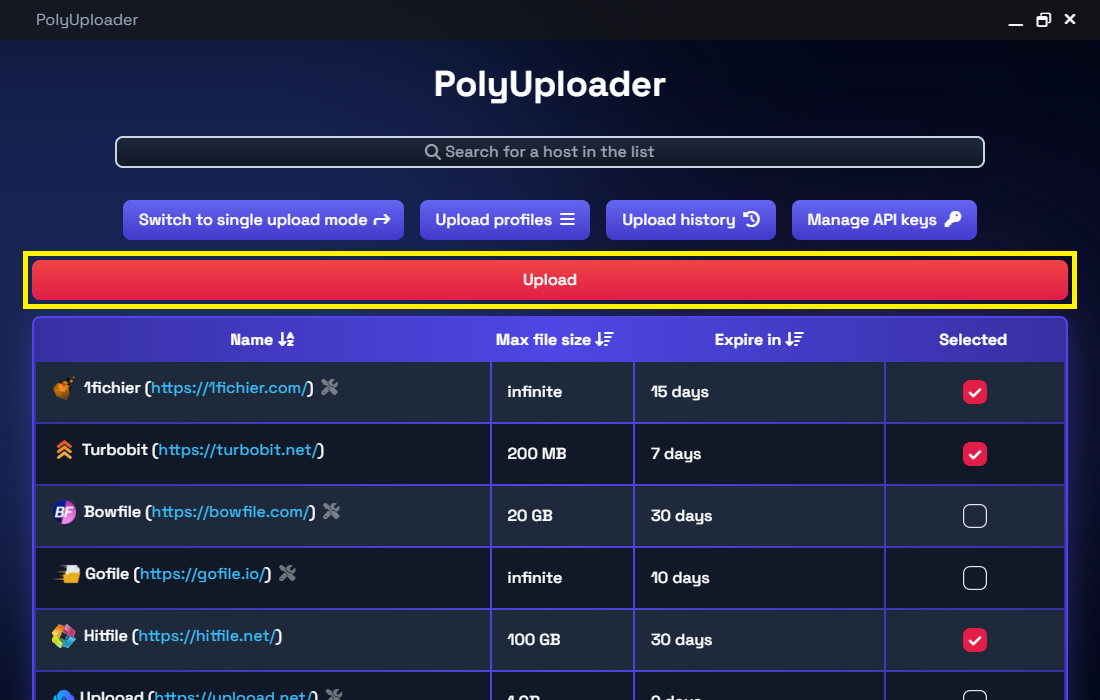
The upload will begin and the created links will be displayed directly on the interface, with the option of copying them individually or copying them all. You can also create a unique sharing link, which uploads the links to the PolyUploader database and makes them accessible via a link similar to this one: https://p-u.vercel.app/QZZGsMNho9. An indicator informs you of the upload status you're at, so how many links have been created out of the total.
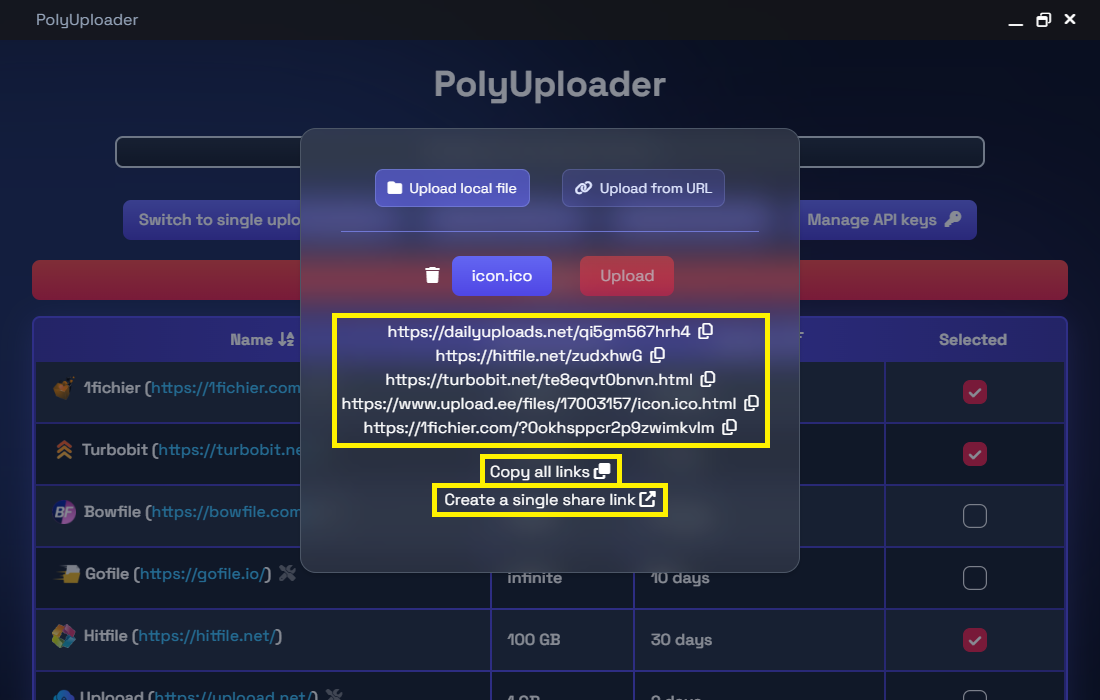
Useful information
- Once your file has been uploaded, the upload button is deactivated to avoid unnecessary and polluting multiple uploads.
- You can easily return to single upload mode by clicking again on the purple button that has become "Switch to single upload mode".